Rapporteren
Let op: Deze rapporteerfunctie is bedoeld om schendingen van de huisregels voor Vraag & Beantwoord te melden. De redactie beoordeelt jouw melding alleen daarop. Wil je dat jouw reactie ook op het forum leesbaar is? Log dan eerst in op de Kassa-site en plaats je bijdrage. Of start zelf even een topic met je eigen vraag erin verwoord.
Heb je een vraag voor Kassa? Stel deze dan via dit contactformulier.
Je wilt de volgende vraag rapporteren aan de redactie:
Hoe kan ik van dvdboten
@24veen36.
dat staat in de handleiding van je computer op bladzijde 16:
selecting a startup device.
if your computer does not boot from a device such as the cd/dvd-rom drive disk or hard disk as expected, follow one of the procedures below.
selecting a temporary startup device.
use this procedure to startup from any boot device.
note: not all cds, dvds or hard disk drives are bootable.
1. turn off your computer.
2. press and hold the f12 key then turn on the computer. when the startup device menu appears, release the f12 key.
note: if the startup device menu does not display using these steps, repeatedly press and release the f12 key rather than keeping it pressed when turning on the computer.
3. use ? and ? arrows to select the desired startup device from the startup device menu and press the enter key to begin.
note: selecting a startup device from the startup device menu does not permanently change the startup sequence.
selecting or changing the startup device sequence
to view or permanently change the configured startup device sequence, do the following:
1. start the lenovo bios setup utility program (see “starting the lenovo bios setup utility program” on page 13).
2. from the lenovo bios setup utility program main menu, select the startup option.
3. press the enter key, and select the devices for the primary boot sequence. read the information displayed on the right side of the screen.
4. use ? and ? arrows to select a device. use the or keys to move a device up or down. use the key to exclude the device from or include the device in the boot sequence.
5. return to the lenovo bios setup utility program menu and select the exit option.
6. select save changes and exit from the menu.
notes:
a. if you do not want to save the settings, select discard changes and exit from the menu.
b. if you have changed these settings and want to return to the default settings, select load optimal defaults from the menu.
exiting the lenovo bios setup utility program
after you finish viewing or changing settings, press the esc key to return to the lenovo bios setup utility program main menu. you might have to press the esc key several times. do one of the following:
• if you want to save the new settings, select save changes and exit from the menu. when the save & reset window shows, select the yes button, and then press the enter key to exit the lenovo bios setup utility program.
• if you do not want to save the settings, select discard changes and exit from the menu. when the reset without saving window shows, select the yes button, and then press the enter key to exit the setup utility program.
downloaden a;s pdf bestand:
klik-> http://www.google.nl/url?sa=t&rct=j&q=&esrc=s&source=web&cd=2&ved=0ccgqfjab&url=http%3a%2f%2fdownload.lenovo.com%2fconsumer%2fdesktop_pub%2fideacentre_h530s_hmm_20130807.pdf&ei=yhx8vmrxkoxjo8uhgaaf&usg=afqjcnh0xoedq10xuvjph_zbnqhpdjbjkg">lenovo h530s hardware maintenance manual